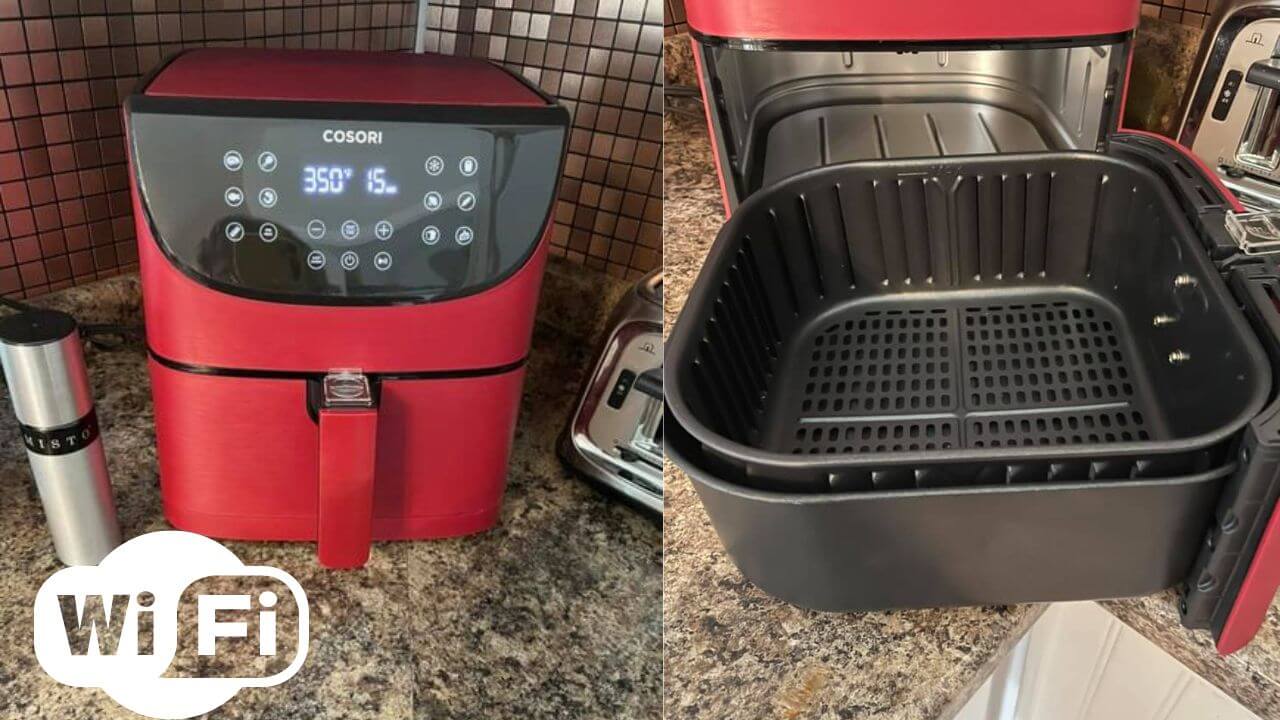To connect a cosori air fryer to wifi, follow these two simple steps: first, download the vesync app and create an account. Second, connect the air fryer to the app by following the in-app instructions.
The cosori air fryer is a popular kitchen appliance that allows you to cook healthy, delicious food with little to no oil. One of its standout features is its ability to connect to wifi, making it even more convenient to use.
With a simple download of the vesync app and a few easy steps, you can seamlessly control your air fryer from your phone or tablet. In this article, we’ll walk you through how to connect your cosori air fryer to wifi so you can take advantage of this exciting feature.
Step 1: Check Compatibility
If you are the proud owner of a cosori air fryer, you must know that the device comes with a built-in wifi connectivity feature. Connecting your air fryer to your home wifi network would allow you to control the device using your smartphone, tablet, or any other wifi-enabled device.
However, the first step towards enabling this feature is to check if your air fryer model is compatible with wifi connectivity.
List Of Compatible Models Of Cosori Air Fryer With Wifi Connectivity
Before you begin with the process of connecting your air fryer to your home wifi network, be sure to check whether your air fryer model supports wifi connectivity. The following is a list of compatible cosori air fryer models with wifi connectivity:
- Cosori co130-ao 30l air fryer toaster oven combo
- Cosori co130-ao 12-in-1 air fryer toaster oven combo
- Cosori cp137-af air fryer toaster oven combo
- Cosori 5.8qt cp158-af premium air fryer
- Cosori smart wifi air fryer
How To Check Model Number And Compatibility
The model number of your cosori air fryer can be found on the device’s packaging box or on the backside of the device itself. Once you have found the model number, check it against the list of compatible models mentioned above.
If your air fryer’s model number is listed, then it is compatible with wifi connectivity and you can continue with the setup process.
In the case that your model isn’t listed, your device might not be compatible with wifi connectivity. In such a case, you can look for a workaround by using a smart plug in conjunction with your air fryer to enable remote control.
Checking the compatibility of your cosori air fryer with wifi connectivity is the first and essential step towards setting up the control features using compatible wifi-enabled devices. Once you have confirmed that your device supports wifi connectivity, proceed to the next steps to connect it to your home network.
Step 2: Setting Up The Cosori Air Fryer
Unboxing And Setting Up The Device
The first step to using your cosori air fryer is to take it out of the packaging. Here are the steps you need to follow to set up the device after unboxing:
- Remove the protective plastic from the device.
- Clean the basket and pan with warm water and soap.
- Wipe the device’s exterior with a soft, damp cloth.
Basic Functions Of The Cosori Air Fryer
Before setting up your device to connect to wifi, it’s essential to understand the basic functions of the cosori air fryer:
- Air fry: Use the air fry function to circulate hot air around the food to cook it evenly, giving it a crispy texture.
- Bake: The bake function uses a combination of heating elements to cook food evenly and give it a crispy texture.
- Roast: The roast function combines the air fry and bake functions to cook food while keeping it juicy and tender.
- Reheat: The reheat function warms up food quickly and evenly.
- Dehydrate: Use the dehydrate function to dry fruits and vegetables, making them ideal for snacks or preserving them.
Preparing The Device For Wifi Setup
To connect your cosori air fryer to wifi, you first need to prepare the device by following these steps:
- Plug in the device and turn it on.
- Press the menu button on the device’s control panel.
- Using the arrow keys, navigate to the wifi icon and press the select button.
- Enter your wifi password using the letter and number keys on the control panel. Use the arrow keys to navigate between letters and numbers.
- Press the select button to enter your wifi password.
- The device will start connecting to the wifi network.
Step 3: Connecting The Device To Your Wifi Network
Connecting your cosori air fryer to your home wifi network can make your air frying experience even more convenient and efficient. In this step-by-step guide, we will explore how to connect the cosori air fryer to wifi, including how to turn on the wifi on your fryer, connect it to your network, and access the cosori app on your phone.
How To Turn On Wifi On Cosori Air Fryer
Before we connect the cosori air fryer to wifi, we need to make sure that the wifi on the fryer is turned on. Here’s how you can do that:
- First, turn on your cosori air fryer and navigate to the home screen.
- Next, press the ‘menu’ button to access the settings menu.
- Scroll down to ‘wifi settings’ and select it.
- Once you are in the wifi settings, you can select the ‘wifi’ option to turn it on.
Process Of Connecting The Fryer To Your Wifi Network (Step-By-Step)
Connecting your cosori air fryer to your wifi network is a quick and easy process. Follow these step-by-step instructions to get connected:
- First, make sure that your wifi network is in range of your cosori air fryer.
- Next, return to the ‘wifi settings’ menu on your fryer.
- Select the ‘network list’ option to see a list of available wifi networks.
- Select your home wifi network from the list and enter your wifi network password when prompted.
- Once you have entered your password, the cosori air fryer will attempt to connect to your wifi network. This may take a few minutes to complete.
- Once your cosori air fryer is connected to your wifi network, it will display a success message on the screen.
Providing Access To Cosori App On Your Phone
Now that your cosori air fryer is connected to your wifi network, you can gain access to the cosori app on your phone. Here’s how:
- Download and install the cosori app on your smartphone from the app store or google play store.
- Once you have installed the app, open it and sign in or create an account.
- When you are signed in, select the ‘add device’ option from the home screen.
- Follow the instructions to connect your cosori air fryer to the app. This may involve selecting your wifi network and entering your network password again.
- Once your fryer is connected to the app, you will be able to control it remotely with your phone, access recipes, and more.
Connecting your cosori air fryer to your home wifi network is a simple process that can save you time and make your air frying experience even more convenient. Follow these step-by-step instructions to connect your fryer to wifi and gain access to the cosori app on your phone.
Step 4: Linking With Alexa / Google Home (Optional)
Are you looking to connect your cosori air fryer to alexa or google home? Smart home technology has made life much easier, and now you can operate your air fryer through voice commands. In this step-by-step guide, we will explain how to link your cosori air fryer to these virtual assistants, so you can operate it using voice commands.
Basic Introduction To Alexa And Google Home
Alexa and google home are voice-activated virtual assistants that help you manage various devices in your smart home. They work with compatible devices, like the cosori air fryer, and allow you to control them using voice commands.
How To Link Cosori Air Fryer To Alexa Or Google Home
- Download the cosori app on your smartphone and sign in to your account.
- Click on the ‘add device’ option on the app.
- Select the cosori air fryer model you want to link and connect it to your wi-fi network.
- Open the alexa app or google home app on your smartphone and click on the ‘add device’ option.
- Choose ‘cosori air fryer’ from the list of devices and follow the instructions to link it to your virtual assistant.
Voice Commands For Operating The Smart Fryer
After linking your cosori air fryer to alexa or google home, you can operate it using voice commands. Here are some basic voice commands you can use:
- “hey google, preheat my air fryer to 375 degrees.”
- “alexa, set the cooking time for 15 minutes on my air fryer.”
- “hey google, stop air frying.”
- “alexa, turn off my air fryer.”
Remember, to use voice commands successfully, make sure to use the device name (e. g. , “alexa” or “hey google” before every command.
By connecting your cosori air fryer to alexa or google home, you can enjoy voice-activated cooking and make meal preparations even more convenient. Give it a try and have fun cooking with your smart fryer!
Troubleshooting Tips
Cosori air fryer has revolutionized the world of cooking by introducing cutting-edge technology that allows you to make crispy and delicious food without the use of oil. With wi-fi connectivity, your cosori air fryer can be controlled remotely, making it even easier and more convenient to use.
Setting up your cosori air fryer for the first time is easy, but connecting it to your wi-fi can be a bit challenging. This is why we are here to help you with troubleshooting tips that will make the process a breeze.
Popular Connectivity Issues And Their Potential Solutions
Connecting your air fryer to wi-fi can be challenging, but some common connectivity issues can occur, and we listed their potential solutions in the following paragraph:
- Weak wi-fi signal: If your air fryer is not connecting to wi-fi, it’s possible that the signal strength is low. Try moving your router closer to the air fryer or vice versa. You can also reset the router wifi settings and start anew.
- Software updates: Ensure that both your air fryer and phone have the latest software updates and restart when asked.
- Incorrect passwords: Confirm that the wi-fi password entered correctly and recheck the spelling and capitalization of letters to avoid inputting the wrong password.
- Device errors: If the previous steps are not solving the issue, restart the connection process by tapping “connect to wi-fi” in the cosori app. Reset your device to its factory settings and start the setup process from scratch.
Tips On Maintaining And Optimizing The Wifi Connection
Maintaining a consistent wi-fi connection between your air fryer and phone app enhances a seamless cooking experience. Here are some tips to help you maintain and optimize your wi-fi connection:
- Distance and obstacle clearance: Ensure that there is clear space between the router and air fryer to reduce signal interference and eliminate obstruction.
- Firmware updates: Cosori air frey produces regular firmware updates that help improve the function and compatibility of the app. Check for software updates periodically and make sure that the operating system is up to date.
- Restarting: If you’re experiencing issues with your wi-fi connection, try restarting both the air fryer and phone app. Also, close all other applications on your phone to free up ram space.
- Quality connection: Make sure you have a stable internet connection by checking the signal strength and contacting your internet service provider in case of any network issues.
- Voice commands: Voice commands can be a convenient way to interact with your air fryer and phone app. Use voice commands to control your air fryer and connect it with other devices easily.
By following these troubleshooting tips and maintaining a steady wi-fi connection, you can connect your cosori air fryer to wi-fi quickly and enjoy the best of modern cooking experiences with minimal effort.
Frequently Asked Questions
How Do I Connect My Cosori Air Fryer To Wifi?
To connect your cosori air fryer to wifi, first download the vesync app on your smartphone and create an account. Then, connect your device to the app and select the wifi network you want to connect to. Enter your wifi password and follow the on-screen instructions to complete the setup process.
Can I Control My Cosori Air Fryer With My Phone?
Yes, you can control your cosori air fryer with your phone using the vesync app. Once your air fryer is connected to your wifi network, you can access the app on your phone to adjust temperature and cooking times, as well as create custom presets and schedules.
What If My Cosori Air Fryer Won’T Connect To Wifi?
If your cosori air fryer won’t connect to wifi, try resetting your device by unplugging it from the outlet, waiting a few seconds, and plugging it back in. Then, repeat the setup process, making sure that your wifi password is correct and that your phone is connected to the same network as your air fryer.
If the issue persists, contact customer support.
Does The Cosori Air Fryer Have A Timer?
Yes, the cosori air fryer has a built-in timer that can be set for up to 60 minutes. The timer will automatically shut off the air fryer once the cooking time has elapsed, so you don’t have to worry about overcooking your food.
Can I Cook Multiple Dishes At Once In My Cosori Air Fryer?
Yes, you can cook multiple dishes at once in your cosori air fryer using the multiple rack option. This allows you to cook different foods on separate racks, all at the same temperature and time, without having to use additional appliances or cook in batches.
Conclusion
Taking advantage of technology in the kitchen can definitely make our lives a lot easier, and the cosori air fryer is a great example of this. By following the easy steps outlined in this article, you can easily connect your cosori air fryer to wifi and take advantage of all the benefits this amazing appliance has to offer.
From remote control of your cooking to added convenience and customization, wifi connectivity elevates your air frying experience to a whole new level. And with cosori’s commitment to quality and customer satisfaction, you can feel confident that your investment in this product will pay off in the long term.
So why wait? Get connected and start enjoying all the benefits of the cosori air fryer today!